Hello Friends I came with my new Sql server post for more interesting topics, here in this post i explain about how to connect Sql server multiple location via internet
Prerequisite
- First of all need a good internet connection (High Speed).
- Ask your internet provider for static IP for you internet connection.
- Sql Server Express 2008 R2 or Any Edition(Minimum Requirement for sql).
SQL Server 2008 R2 Connect Multiple Database Via Internet
Start with Windows Firewall Settings
Step 1:- Run >> Windows Firewall with Advanced Security
Step 2:- Select InBound Rules from Left Pan and Right click on it and select New Rule
Step 3 :- Open an New Inbound Rule Wizard
Step 4:- Select Options on Rule Type "Port" on new wizard window and click on next
Step 5:- Next you can select Options On Protocols and Ports windows "All Local Ports" click next
Step 6:- on Action wizard select options "Allow the Connection" click Next
Step 7:- on Profile wizard check "Domain","Private" and "Public" and click next
Step 8:- at last wizard set the Name of Inbound Rules "Name"(Eg. SQLServer) and "Discription(Optional)" and click Finished button to create Rules on InBound Rules list
Allow Programs Through Windows Firewall
Step 1:- Allow Programs Through Windows Firewall open with new window list of allow program to check Bottom of the window click on button "Allow another Program..." and select following Program
Step 2:- Add following SQL Server Program EXE
- SQL Browser Service ExE
- SQL Server
- SQL Server Management Studio
(Also Start Services for listed program and make sure)
Start Service MSDTC
Step 1:- Go to Run and Type "Services.msc"
Step 2:- Open the Services list window, You can select "Distributed Transaction Coordinates "services
Step 3:- Right click on it and select Properties to open Properties window and select on "General " tab
Step 4:- select Start-up Type "Automatic" and click on Ok Button
Port Forwarding From your Router
Next Step is Port forwarding On you router, Default Sql Server Port is 1433, here i port forward on my Router is 1433
Sql Server Configuration Manager Settings
Step 1:- Open All Program >> Microsoft Sql Serve 2008 R2 >> Configure Tools >> Sql Server Configuration Manager
Step 2:- open Sql Server Configuration Manager Settings window, in this window you can select sql server Network configuration
Step 3:- next you can select your Instance, i.e i secect my instance "Protocol for DEVELOPER2"
Step 4:- Right Click on "Protocols for Developer2" and select Properties
Step 5:- In this window select Tab "IpAddress" and set all the TCP Port options to your Forwarded Port Number, i Set 1433 port click on OK buttton to finished
Step 6:- next Select the options on left pan "Sql server Services " and start "Sql Server Browser " services and "Sql Server(DEVELOPER2)" services Restart
Step 7:- complete all the step the open the "Sql Server Management Studio" and Login with Client Ip Address follow by comma and port number like this
Step 8:- now click on Connect Button You can now connect with Client Sql Server and manage it Multiple sql server on one place
so i complete my post now and i come with another post later,any help regarding this post and any query please leave the comment or contact me via email
Thanks
Krunal patel
(Software Developer)
My Popular post click on Link to view
- Introduction of MS SQL Server
- Create a Database in MS Sql Server 2008 R2
- Create a View in MS Sql Server 2008 R2
- Create a New Database User In Sql Server 2008 R2
- Create a New Stored Procedure in Sql Server Step by Step
- Create a Database Backup in Sql Server 2008 R2
- Restore Database in Sql Server 2008 R2
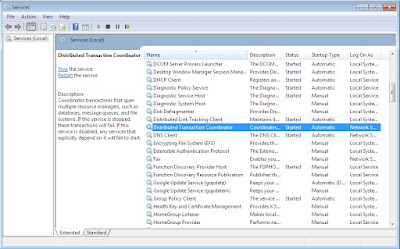





good post very helpful
ReplyDelete