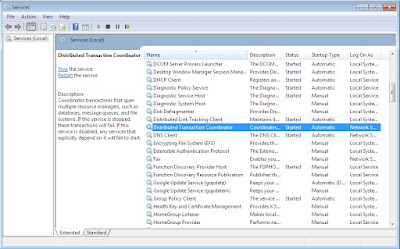Hi again i came with new post Create Linked Server in Sql Server 2008 R2, Linked server is mainly used to Linked two or multiple server Linked via internet
Linked Server
Step 1:- Open Sql Server Management Studio and login with user name and password
Step 2:- after login success Expand the Instance to view list of the folder and Expand the "Server Objects" folder to display again list of sub folder expand "Linked Server" folder to display the Current Link Server
Step 3:- Right click on the "Linked Servers" Folder and select the first Options "New Linked Server.." look like this
options check the Radio Button "Be Made Using this Security Context" and enter Remote Login and password for Remote computer Sql server connection.
Linked Server
Step 1:- Open Sql Server Management Studio and login with user name and password
Step 2:- after login success Expand the Instance to view list of the folder and Expand the "Server Objects" folder to display again list of sub folder expand "Linked Server" folder to display the Current Link Server
Step 3:- Right click on the "Linked Servers" Folder and select the first Options "New Linked Server.." look like this
Step 4:- Open the New Linked Server Wizard Window, default General options is selected in this options you can configure the Linked Server name and check the Radio Button "Sql Server"
Step 5:- Select a next options is Security on left pan and configure the filed at the bottom of the
Step 6:- at the last select the options "Server Options" and configure the detail in the list of options select one options "RPC Out" to change the 'false' to 'True' and click on OK button to create a new linked server and confirmation message display to linked server create successfully.
Step 7:- New Linked server display in Linked Server folder, now Right click on the New linked server name and select the options "Test Connection" to display one message "The test connection to the linked server succeeded."
so i complete my post now and i come with another post later,any help regarding this post and any query please leave the comment or contact me via email,i try to solve your isssue as soon as possible
Thanks
Krunal patel
(Software Developer)
My Popular post click on Link to view
- Introduction of MS SQL Server
- Create a Database in MS Sql Server 2008 R2
- Create a View in MS Sql Server 2008 R2
- Create a New Database User In Sql Server 2008 R2
- Create a New Stored Procedure in Sql Server Step by Step
- Create a Database Backup in Sql Server 2008 R2
- Restore Database in Sql Server 2008 R2
- Sql Server 2008 R2 Connect Via Internet